Let's get started!
Welcome to the staff sandbox where you get to play and learn how to correct typos, to delete words, sentences and paragraphs, and to add words, sentences and paragraphs.
We will also add and remove URLs. Exciting stuff!
Welcome to the staff sandbox where you get to play and learn how to correct typos, to delete words, sentences and paragraphs, and to add words, sentences and paragraphs.
We will also add and remove URLs. Exciting stuff!
The hardest part is finding the webpage, but I think we talked about locating webpages and navigating the backend.
Go ahead and correct the typos in the following paragraph.
Fixzing tipos is easy. It's just like correcing typs in Word or eny othr applicaton. Just insert your cursor that conatins the error and make the fix.
Add
Adding simple content is also easy. Let's look at the first line of our Mission Statement and fill in the missing words.
The IU Graduate School Indianapolis serves the campus community by for all aspects of graduate education.
Now let's copy and paste something from a Word document. Hint: DO NOT COPY FROM WORD AND PASTE DIRECTLY INTO THE WCMS. Word has hidden code that could mess with how the content looks on the website. I run everything through Notepad first because Notepad strips all hidden coding. You should have Notepad on your computer.
To copy and paste from Word into the WCMS
Paste the content you copied from Notepad here:
Delete
Deleting content is easy, too. It's like any other deletions you do in other programs. Again, let's look at the first line of our Mission Statement and delete the words and sentence that aren't part of it.
The IU Graduate School Indianapolis serves the highly trained campus community by advocating for all aspects of graduate education. We really like you guys! Seriously!
Now let's delete a block of text that is sandwiched between two sentences.
Leave this sentence in. Highlight this sentence. Now hit the delete button to delete "highlight this sentence".
There is a caveat to how easy adding and deleting is. Sometimes you may not get the format you want when adding and you may delete code that gives styling and format to the content. Contact me if you notice the formatting isn't working.

When adding links to content, you must consider whether it will be an internal link or an external link because these links are treated differently.
First of all, one major Best Practice rule that I am constantly correcting is DO NOT SAY CLICK HERE or GO HERE. DO NOT DO THAT. Just DON'T. Why not? If we want to be ADA-friendly, Click Here/Go Here is confusing and frustrating to the ADA community. And it could potentially be confusing to our non-ADA constituents. Click Here/Go Here is meaningless and lazy content writing.
Instead, use the title from the website to which you are redirecting people as the content you will add the link to. We'll get into examples below.
Let's add a link to the University Library home page.
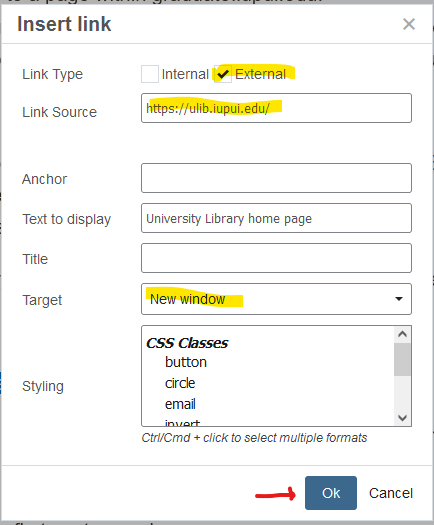
And as you can see per Best Practices, the name we gave it on our page is the name they call it on their page. No confusion.
Internal links are selected by navigating through the organization tree. You will not be able to cut & paste Graduate Office webpage links like you do for external.
Let's link to our Graduate Programs webpage.
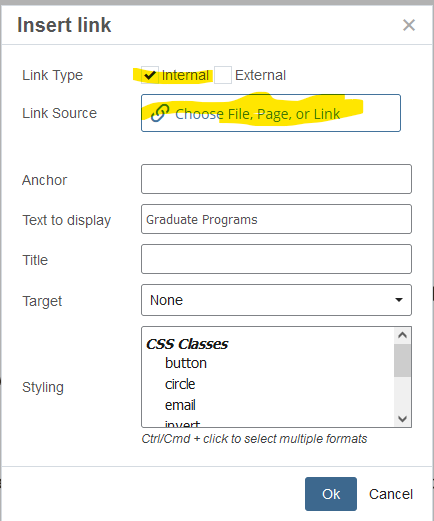
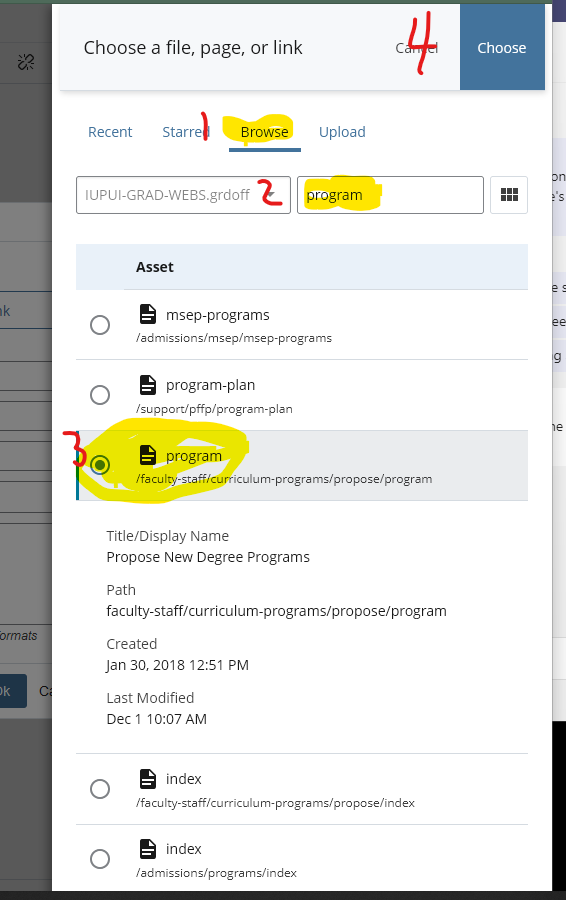
This is the easiest peasiest of all! I'm not even going to do screen shots.
Let's say you have a link that is broken and you have to fix it.
I'm grouping this all together because it is a seamless process.
We do not want to go live with these pages so make sure Sitehost - Production is unchecked. Production is the term for going live. We only want these pages on our test site.
Here's the link to the test page we just did so you can see your work in our testing environment.